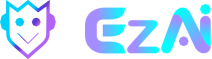Looking for help?
EzAi Xender Setup Guide
Setup Guide for Xender – Telegram Message Sender Chrome Extension
Xender Browser extension require EzAi Xcanner to work together. Follow these simple steps to set up and use the Xender extension for Telegram message sending.
Step 1: Download Xender Extension
- At Chrome Web Store, search for “EzAi Xender” and click on it.
Step 2: Install Xender Extension
- Click the “Add to Chrome” button.
- A prompt will appear asking you to confirm. Click “Add Extension” to complete the installation.

Step 3: Pin Xender Extension to Your Browser
- Once installed, you’ll see the Xender icon appear in the Chrome extension toolbar.
- Click the pin icon next to Xender to keep it easily accessible in your main browser bar.
Step 4: Log into Web Telegram
- Go to Web Telegram in your browser (only supported A version) to login with QR Code scan or phone number.
Note : Xender do NOT read or store your Telegram credentials.

Step 5: Open the Destination Bot
- Navigate to the bot where you want to send messages.
- Copy the Bot Name (not @username), to use in the next step.

Step 6: Add the Bot to Xender
- Open the Xender extension by clicking its icon in the browser bar.
- Paste the Bot Name you copied into the designated field and click “Add Bot”.
- Repeat this process to add more bots.

Step 7: Start Sending Messages
- Click “Start” to run Xender sending your signals from EzAi_Xcanner_Bot to your designation bots automatically, displaying “ON” indicator on the browser icon.
- Xender will open a new tab for each designation bot added.
- Pause when you wanted to stop sending signals.
Note: If you encounter any issues, ensure that
i. Read Best Practices First before starting.
ii. Make sure login to Web Telegram A Version only. Close K version to avoid conflict.
iii. Designation Trading Bots are started and set to Autobuy / Buy mode.
iv. Do not close the running tab and keep the browser active with internet connection.
v. Disable sleep or hibernate mode on your desktop PC.
Enjoy automating your Telegram message sending with Xender!